User Guide
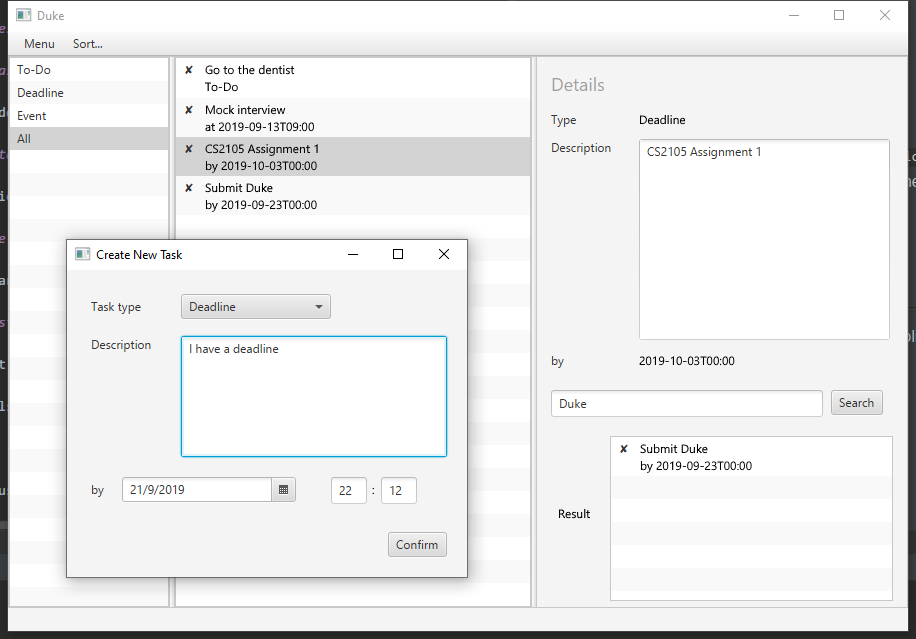
(branch for chatbot style UI is here)
Features
Add tasks with type
You may add tasks in three types: To-Do, Deadline and Event.
View tasks in categories
You may view tasks in four categories: To-Do, Deadline, Event and All.
Manage tasks
You may mark as done or delete a task.
Load storage file
By default your storage would be located at ./data.json.
Usage
Firstly, use java -jar duke-0.2.3.jar to launch the application.
Manage tasks
Add a task
- Click
Filemenu on the top right corner - Click
Newin the dropdown menu - Select a task type in the pop-up window
- Fill in description (and date, if applicable) in the fields below
- Click
Confirmbutton on the bottom right to finish adding a task
Mark-as-done and delete a task
- In the Duke main window, right click on the task you want to modify
- Click on
DeleteorDonein the subsequent context menu
Load storage file
- Click
Filemenu on the top left corner - Click
Open...in the dropdown menu - Select your storage file in the file selector window, then click
Open - Duke will automatically load the new storage file for you
Search tasks
On the bottom right panel, type in search string then press Search button. Results will be shown under the search bar.
Sort tasks
- Click
Sortmenu on the top left - Select one sorting method from the dropdown menu
- Tasks currently displayed in the middle panel would be sorted
NOTE: please only load files that were created by Duke app itself.